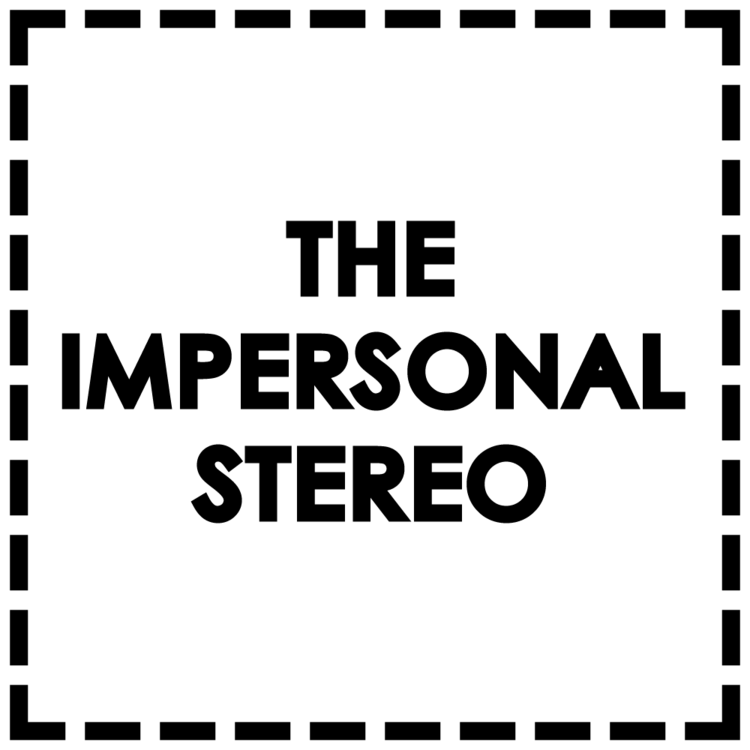MSC For Live
A Max For Live device for the purpose of using MIDI Show Control commands to control Ableton Live.
MSC For Live’ is a Max For Live device for the purpose of adding using MIDI Show Control commands to control and playback scenes and clips in Live. It is currently only supported on OS X due to dependence on a Mac-only external for the purpose of receiving MIDI SysEx data. MSC control allows Live to be cued and controlled from any source which can output MSC, such as most lighting desks, or the software QLab by Figure 53.
New In Version 2.01
- Windows support.
- MSC parsing code now handled with imp.msc.parse external.
- SysEx input now handled with imp.sysexin external.
Download
MSC For Live Version 2.01 - Device and PDF Documenation
OS X and Windows. Max 6 & 7, 32-bit and 64-bit. All required externals frozen into device.
Note
For use on Windows, the MIDI port used for MSC input must be entirely disabled for track, remote and sync input in the Ableton MIDI preferences. This is due to the Windows MIDI driver being unable to allow multiple applications to connect to MIDI ports at the same time.
Supported MSC Commands
GO
A GO command sent alone (without a Q number) will fire the currently highlighted scene and automatically select the next scene. If the selected scene is the final one in the set, it will be fired once and stay selected, and any further GO commands without Q numbers will be ignored until a different scene is selected.
A GO command sent with a Q number will fire the scene with that MSC cue number (please see the section on MSC cue numbers in Live). It will then automatically highlight the scene after the fired scene.
A GO command sent with a Q number and Q list will fire the clip in the clip slot selected by the Q number and on a track number selected by the Q list value (tracks are numbered left to right beginning at 1). This will not cause the selected scene to change.
STOP
A STOP command sent alone (without a Q number) will stop all clips currently playing.
A STOP command sent with a Q number will stop the scene with that MSC cue number (please see the section on MSC cue numbers in Live).
A STOP command sent with a Q number and Q list will stop the clip in the clip slot selected by the Q number and on a track number selected by the Q list value (tracks are numbered left to right beginning at 1).
ALL_OFF
An ALL_OFF command will cause playback in Live to stop, similar to pressing the stop button.
RESTORE
A RESTORE command will cause playback in Live to resume, similar to pressing the play button.
RESET
A RESET command will stop all currently playing clips, stop playback, automatically select the first scene in the set and reset the arrangement position to the beginning.
License
This device is released under a Creative Commons Attribution- ShareAlike 4.0 International license. This means that you are free to share and adapt the package, however you must credit the original work to ‘David Butler / The Impersonal Stereo’, and distribute the resulting adaptation under the same or a similar license.